skip to main |
skip to sidebar
- Find out what I'm doing, Follow Me :)
Adding a Dock menu
When i was surfing the net , i found some fascinating option that can use in blogger. It's really amazing. It a animating dock. You can see a edited version of it in my blog too.it's similar to the dock in Mac OS and also to the Dock of Brico Pack Vista Inspirat update.How ever first all , i must say that any of these amazing codes are not written by me.Now lets see how to add this.
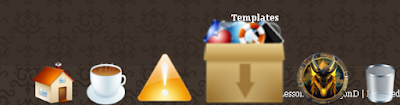
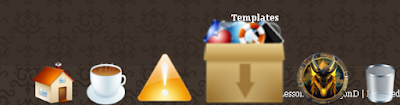
1. Edit your Template
2. Now find out </head> ( press 'Ctrl' + F to open your browser's search box)
now paste these codes , just after </head>
<script src='http://www.hotlinkfiles.com/files/2539743_ukzyr/mootools-for-dock.js]mootools-for-dock.js' type='text/javascript'>
</script>
<script src='http://www.hotlinkfiles.com/files/2539745_0murk/UvumiDock-compressed.js]UvumiDock-compressed.js' type='text/javascript'>
</script>
<link href='http://www.hotlinkfiles.com/files/2539744_t3g89/uvumi-dock.css]uvumi-dock.css' media='screen' rel='stylesheet' type='text/css'/>
<!--[if lt IE 7]>
<link rel="stylesheet" type="text/css" media="screen" href="http://www.hotlinkfiles.com/files/2539746_jlbwr/uvumi-dock-ie6.css]uvumi-dock-ie6.css" />
<![endif]-->
<script type='text/javascript'>
var myDock = new UvumiDock("dock");
</script>
2. Now find out </head> ( press 'Ctrl' + F to open your browser's search box)
now paste these codes , just after </head>
<script src='http://www.hotlinkfiles.com/files/2539743_ukzyr/mootools-for-dock.js]mootools-for-dock.js' type='text/javascript'>
</script>
<script src='http://www.hotlinkfiles.com/files/2539745_0murk/UvumiDock-compressed.js]UvumiDock-compressed.js' type='text/javascript'>
</script>
<link href='http://www.hotlinkfiles.com/files/2539744_t3g89/uvumi-dock.css]uvumi-dock.css' media='screen' rel='stylesheet' type='text/css'/>
<!--[if lt IE 7]>
<link rel="stylesheet" type="text/css" media="screen" href="http://www.hotlinkfiles.com/files/2539746_jlbwr/uvumi-dock-ie6.css]uvumi-dock-ie6.css" />
<![endif]-->
<script type='text/javascript'>
var myDock = new UvumiDock("dock");
</script>
Now you have to download some icons.( or use your own ).There are some 3D , vista type icon set for free download at www.vistaicons.com . My Dock icons are too from vistaicons.com
After downloading , upload needed images to a image hosting server or to google pages. Now get thier Image URLs paste in the following code.
<ul id="dock">
<li>
<a href="Paste the URL of a web page"><img alt="Type a word discribing the page that link will direct ( tip tool )" src="Image's URL"/>
</a>
</li>
<li>
<a href="Paste the URL of a web page 2"><img alt="Type a word discribing the page that link will direct ( tip tool ) 2" src="Image's URL 2"/>
</a>
</li>
<li>
<a href="Paste the URL of a web page 3"><img alt="Type a word discribing the page that link will direct ( tip tool ) 3" src="Image's URL 3"/>
</a>
</li>
</ul>
*like this you can add any number of dock images and links.
ex:-
<li>
<a href="http://blogger-template-editing.blogspot.com/2009/05/about.html"><img alt="About" src="http://sites.google.com/site/dragonzstore/_/rsrc/1242275222949/buttons/about.png"/>
</a>
</li>
Now select "Add a Gadget" from Layout window and select "HTML\JAVA sript"
Now paste follwing codes in it. ( don't give a caption to your gadget )
and paste these code in it.
Now Press Save
<ul id="dock">
<li>
<a href="Paste the URL of a web page"><img alt="Type a word discribing the page that link will direct ( tip tool )" src="Image's URL"/>
</a>
</li>
<li>
<a href="Paste the URL of a web page 2"><img alt="Type a word discribing the page that link will direct ( tip tool ) 2" src="Image's URL 2"/>
</a>
</li>
<li>
<a href="Paste the URL of a web page 3"><img alt="Type a word discribing the page that link will direct ( tip tool ) 3" src="Image's URL 3"/>
</a>
</li>
</ul>
*like this you can add any number of dock images and links.
ex:-
<li>
<a href="http://blogger-template-editing.blogspot.com/2009/05/about.html"><img alt="About" src="http://sites.google.com/site/dragonzstore/_/rsrc/1242275222949/buttons/about.png"/>
</a>
</li>
Now select "Add a Gadget" from Layout window and select "HTML\JAVA sript"
Now paste follwing codes in it. ( don't give a caption to your gadget )
and paste these code in it.
Now Press Save
Thanks go to jquery.com ,vistaicons.com, iblographics.com , Uvumi LLC , interface.eyecon.ro , mootools.net and also to blogger-template-editng.blogspot.com :)
Templates ( Gallery 1 )
Here are some advanced and very attractive templates for you to download. These are wordpress templates. They have converted to blogger supporting templates by experts in that field. If you want more templates like these , visit www.Btemplates.com . They have a very large and good template gallery.
Steps to Install a new template
* Download
* Extract
* Go to Layout
* Select "Edit HTML"
* Click on "Browse" and select the XML file ( Downloaded file )
* Select Upload
* Save & Enjoy
Coffee Desk Template

Craft work Template

Desk Mess Template

Green Scrap Book Template

Sea Breeze Template

Simple Proof Template

Water Color Template

Steps to Install a new template
* Download
* Extract
* Go to Layout
* Select "Edit HTML"
* Click on "Browse" and select the XML file ( Downloaded file )
* Select Upload
* Save & Enjoy
Water Color Template


Coffee Desk Template

Craft work Template

Desk Mess Template
Green Scrap Book Template

Sea Breeze Template

Simple Proof Template

Water Color Template

Magazine Template


Adding a "Save page as PDF" button
PDF stands for Portable Document Format. PDF is the most popular way of online article transactions. It is because PDF needs a less space when comparing to other formats. This button is brought you by web2.pdfonline.com. Now lets see how to add this button below your every post.
Button

1. Edit your Template
2. Now find out line post-footer-line-3 ( press 'Ctrl' + F to open your browser's search box)
Now you will find out a line similar to
<p class='post-footer-line post-footer-line-3'/>
now select the PDF saving mode as your wish and paste it below the above code line.
Code to save the page in Landscape mode
<script type="text/javascript">
var authorId = "FA43583E-0910-4E57-B435-E4A8D1552A1C";
var pageOrientation = "1";
var topMargin = "0.5";
var bottomMargin = "0.5";
var leftMargin = "0.5";
var rightMargin = "0.5";
</script>
<script type="text/javascript" src="http://web2.pdfonline.com/pdfonline/pdfonline.js">
</script>
Code to save the page in Portrait mode
<script type="text/javascript">
var authorId = "FA43583E-0910-4E57-B435-E4A8D1552A1C";
var pageOrientation = "1";
var topMargin = "0.5";
var bottomMargin = "0.5";
var leftMargin = "0.5";
var rightMargin = "0.5";
</script>
<script type="text/javascript" src="http://web2.pdfonline.com/pdfonline/pdfonline.js">
</script>
Now follow the Safety Saving Steps.
And
Button

1. Edit your Template
2. Now find out line post-footer-line-3 ( press 'Ctrl' + F to open your browser's search box)
Now you will find out a line similar to
<p class='post-footer-line post-footer-line-3'/>
now select the PDF saving mode as your wish and paste it below the above code line.
Code to save the page in Landscape mode
<script type="text/javascript">
var authorId = "FA43583E-0910-4E57-B435-E4A8D1552A1C";
var pageOrientation = "1";
var topMargin = "0.5";
var bottomMargin = "0.5";
var leftMargin = "0.5";
var rightMargin = "0.5";
</script>
<script type="text/javascript" src="http://web2.pdfonline.com/pdfonline/pdfonline.js">
</script>
Code to save the page in Portrait mode
<script type="text/javascript">
var authorId = "FA43583E-0910-4E57-B435-E4A8D1552A1C";
var pageOrientation = "1";
var topMargin = "0.5";
var bottomMargin = "0.5";
var leftMargin = "0.5";
var rightMargin = "0.5";
</script>
<script type="text/javascript" src="http://web2.pdfonline.com/pdfonline/pdfonline.js">
</script>
Now follow the Safety Saving Steps.
And

Adding a PopUp message
If you want to add a Pop Up message to your blog , you can do it. Lets say , you are blogging about porn or adults only things. Then you may want to add a Pop up message by saying " Adults only , If you are not 18+ please leave this site. " But , don't add a pop up message for your every blog by saying "welcome to my blog" or some thing like that because every one be scared when they see a pop up warning message.They may leave your site even without reading the message.
How ever , here is how to add a pop up message.
1. Edit your Template
2. Now find out ]]></b:skin> ( press 'Ctrl' + F to open your browser's search box)
Now paste these lines between ]]></b:skin> and </head>
<script language='JavaScript'>
//
alert (" Type your message here ")
</script>
ex:-
<script language='JavaScript'>
//
alert ("This is how to add pop up message.( By DragonD ) ")
</script>
Now follow the Safety Saving Steps.
And
How ever , here is how to add a pop up message.
1. Edit your Template
2. Now find out ]]></b:skin> ( press 'Ctrl' + F to open your browser's search box)
Now paste these lines between ]]></b:skin> and </head>
<script language='JavaScript'>
//
alert (" Type your message here ")
</script>
ex:-
<script language='JavaScript'>
//
alert ("This is how to add pop up message.( By DragonD ) ")
</script>
Now follow the Safety Saving Steps.
And

Removing Subscribe to-Posts (atom) link
Below your post , you can see a link as Subscribe to-Posts (atom). If you are using ADDTHIS buttons ( Learn how to add "AddThis" buttons ) you may don't want to use this link any more.So lets delete it.Its very simple and easy to do.
1. Edit your Template
2. Now find out b:include name='feedLinks' ( press 'Ctrl' + F to open your browser's search box)
Now delete this code line
<b:include name='feedLinks'/>
Or you can replace it with a button code. ( View button Codes )
Now follow the Safety Saving Steps.
And
1. Edit your Template
2. Now find out b:include name='feedLinks' ( press 'Ctrl' + F to open your browser's search box)
Now delete this code line
<b:include name='feedLinks'/>
Or you can replace it with a button code. ( View button Codes )
Now follow the Safety Saving Steps.
And

Labels
- 3D (1)
- about (1)
- Add this (1)
- Adsense (1)
- Animate (1)
- Author (3)
- Background (1)
- Backing up templates (1)
- blog (1)
- Blog Archive (1)
- Blog Description (1)
- Blogger Icon (1)
- Buttons (4)
- Changing words (3)
- Color (1)
- color chart (1)
- comment box (3)
- Comments (5)
- Creater (1)
- Digg (1)
- Dock (1)
- Download (1)
- Edit HTML (2)
- Edit Search BAR (1)
- email (2)
- Exporting the blog (1)
- FavIcon (1)
- Feed (1)
- Footer (6)
- fun (2)
- gadgets (3)
- Graphics (1)
- Header (2)
- HTML (1)
- Icon (2)
- Images (6)
- importing the blog (1)
- Labels (3)
- Lesson (1)
- Links (1)
- Logo (1)
- messages (1)
- meta tags (2)
- Names (1)
- NavBar (2)
- Nerd (2)
- New template (1)
- Numbers (1)
- Page Elements (1)
- PDF (1)
- pop up (1)
- Post Links (1)
- Protection (1)
- read me (1)
- Removing Links (1)
- Safety Steps (1)
- Search (1)
- SideBar (1)
- Subscribe (1)
- tags (2)
- Templates (1)
- test (1)
- test blog (1)
- Title (2)
- virus (2)
- virus about (1)
- You don't Need (1)
- You Need (1)
Test Blog by DragonD All Rights Reserved. Blogger Template created by Deluxe Templates
Wordpress Theme by Skinpress | Supported by Dante Araujo





